How to manage user profile in ScanAttendee app?
Manage User Profile Step 1: From Dashboards Screen Click on Settings button. Step 2: Click on Profile User can see his/her profile and can edit his/her profile. User Photo First Name Last Name Company Name Phone Country State City Step 3: Click on Save button to save all changes made […]
Dashboards
ScanAttendee mobile app provides an effective mobile dashboards to users to know how the business engine is performing. Total Event Statistics can be viewed in a single screen which covers Event Statistics Ticket Sales Payments Check In/Check Out Chart
How to see all Orders related to an Event?
In Progress
How to check-In or Check-Out an Attendee?
Check-In or Check-Out an Attendee from an Event There are two ways to Check-In/Check-Out an Attendee Manual Check-In/Check-Out Through Badge Scanning Manual Check-In/Check-Out Manual Check-In Step 1: Go to Attendees screen, Swipe left to right on Attendee name. Now you can see an option to check-In in green color. Click on […]
ScanAttendee App Settings
Path: From dashboards screen click on Settings button at the top right corner. Step 1: Click on Settings button at the top right corner. User can change the Settings and save. Dropbox Badges Sales Tax Payments Profile External Badges Settings Sales Tax Settings Payment Settings Profile Settings External Settings
Logout from ScanAttendee App
To Logout from ScanAttendee App Step 1: Click on Menu button at he top left of the screen. Step 2: Click on Logout.
How to add a New Ticket?
Follow below steps to add a new ticket: Step 1: Click on Tickets Step 2: Tap on “+” button to add a new Ticket. Enter all required ticket details Ticket Image Ticket Name Pay Type Ticket Type Price Quantity Visibility To add more ticket details expand More Settings In Ticket More Settings […]
Reset Forgotten Password
Reset forgotten password Android and iOS mobile users should follow below steps to reset forgotten password. Android iOS Follow below steps to retrieve ScanAttendee account Password from Mobile app. Step 1: In Login Screen Click on Forgot Password button Step 2: Enter your email ID and click on Submit button. Step 3: Check your email ID, […]
How to login into ScanAttendee app?
To Login into your ScanAttendee account: Step 1: Enter your registered email ID and enter correct password. Step 2: Click on Login button. Successfully you will login into ScanAttendee account. Still I can’t log in: If you’re having trouble logging into your ScanAttendee account here are a few things to try first: […]