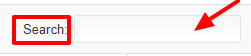Speakers
Step 1: Event Admin can Add Speaker Details manually by clicking on the below given Tab sequence.
Eventdex >> Login >> Manage Event >> Event App >> Speakers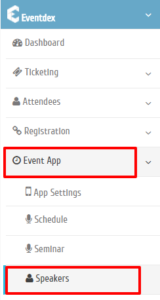
Step 2: Click on “Add Speakers” tab given at the top right corner of the Speakers Section.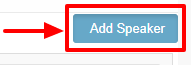
Step 3: “Add Information” Page appears on the screen.
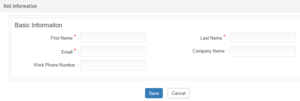
Step 4: Enter Basic Information of the Speaker in the given fields: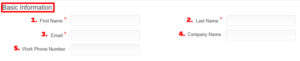
Contact Info Under Basic Information
Basic Information Of Speaker
- *First Name: Enter the First Name of Speaker.
- *Last Name: Enter the Last Name of Speaker.
- *Email: Enter Email ID of Speaker.
- Company Name: Enter Company Name of the Speaker.
- Work Phone Number : Enter Work Phone Number of Speaker.
Step 6: Click on “Save” tab to confirm the details. 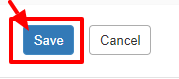
The updated details are displayed on the following Screen – Speaker Section.
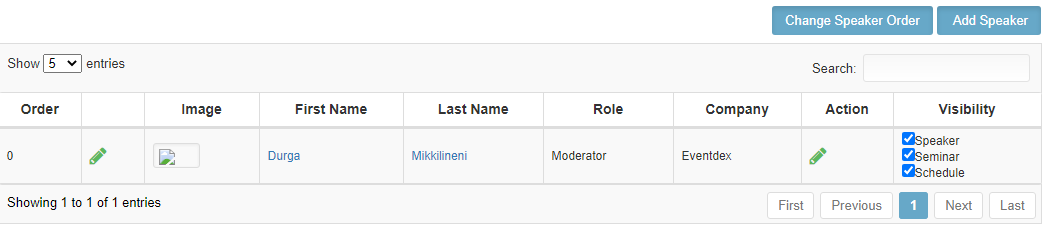
How to Edit Order of the Speaker in the List?
Yes, you can edit Speaker’s order in the List. Please follow below steps to edit Order.
Step 1: Click on “Edit” tab given on the “Order” column of the Speakers Section.
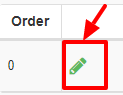
Step 2: Edit Order details & Click on “Save” icon to confirm the changes.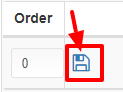
How to Edit Speaker Details Directly?
Yes, you can edit particular Speaker details directly in the List. Please follow below steps:
Step 1: Click on the “Edit” tab given in the “Action” column of the Speaker Section.
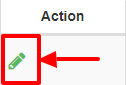
Step 2: Edit Speaker details in the “Edit Information” Page & Click on “Save” tab to save changes. OR Click on ‘Cancel’ tab to exit the screen without saving changes.
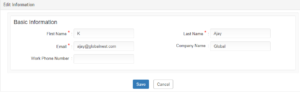
How to Search for a particular Speaker details?
Yes, you can search for particular Speaker details. Please follow below step:
Step 1: To find particular Speaker details directly, enter Speaker’s name in the “Search” box given in the top right corner of the Speaker Section.