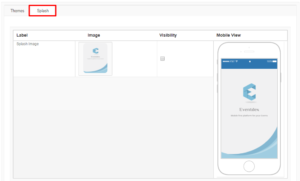Event Admin can change the color theme of the portal by making changes in the “Theme Design” section.
Path: Log in into Eventdex >> Event App >> App Settings >> Theme Design
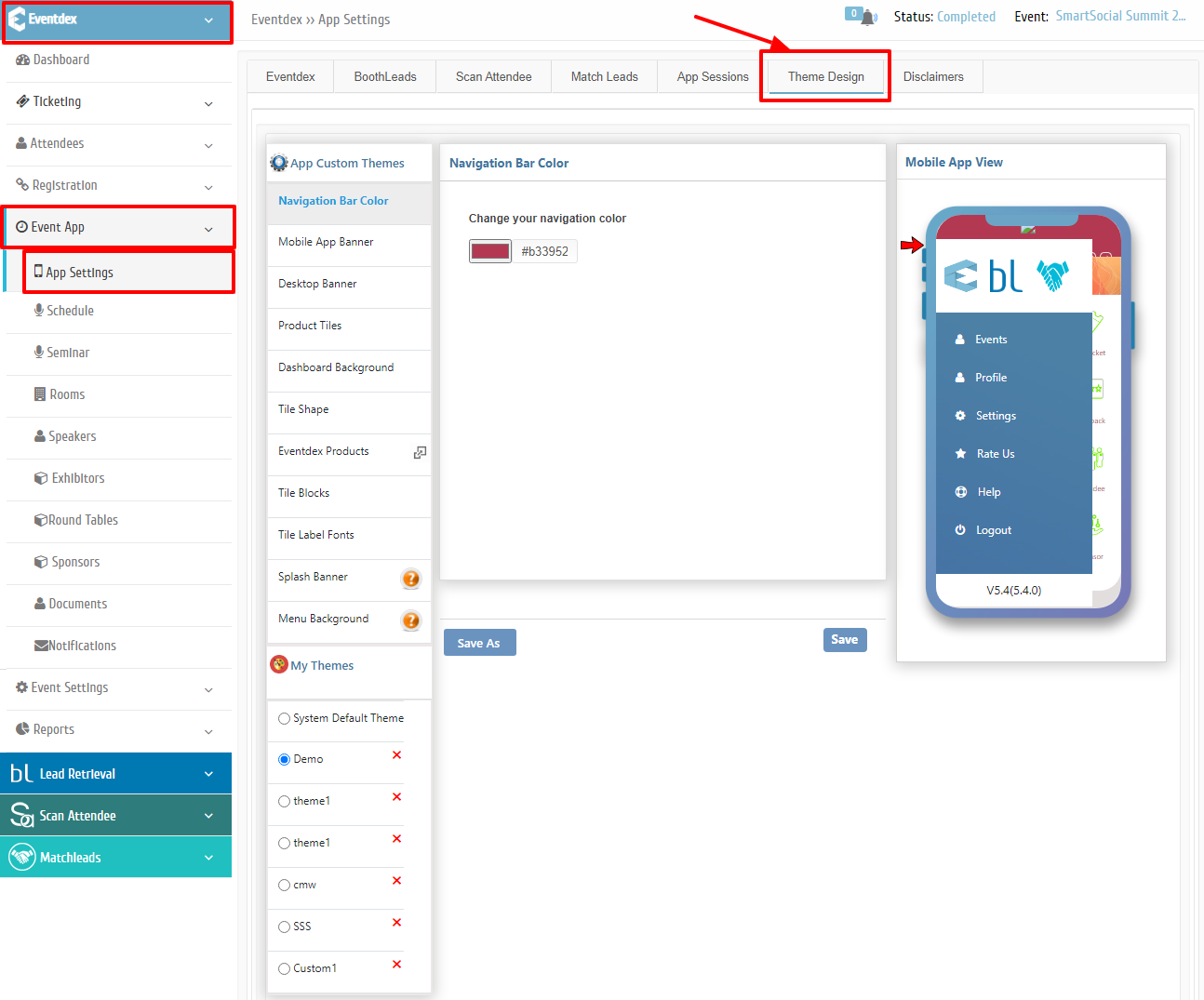
a) Nav Bar Color: Select the desired color from the color menu for your App’s Navigation Bar.
b) Event Bar Color:
i) Select the desired Background color from the color menu for the Event Name Bar.
ii) Select the desired Text color from the color menu for your Event Name.

c) Event Bar Logo: Upload the Event logo from your system.
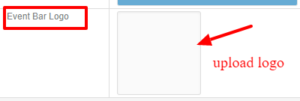
You can instantly see all your changes in the “Mobile View” and create an attractive theme for your app.
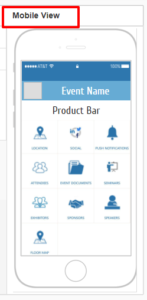
Step 2: Click on “Save” to confirm the Theme Design. Or Click on “Cancel” to exit the screen.
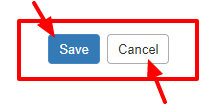
Step 3: Click on “Splash” tab to change the starting display image of the App. It can be used by the Event Admin for advertising/promotional purpose.