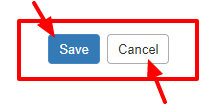Event Admin can make changes in the BoothLeads App display features. Only selected (enabled) features will be displayed to the audience for use.
Path: Log in into Eventdex >> Event App >> App Settings >> Boothleads
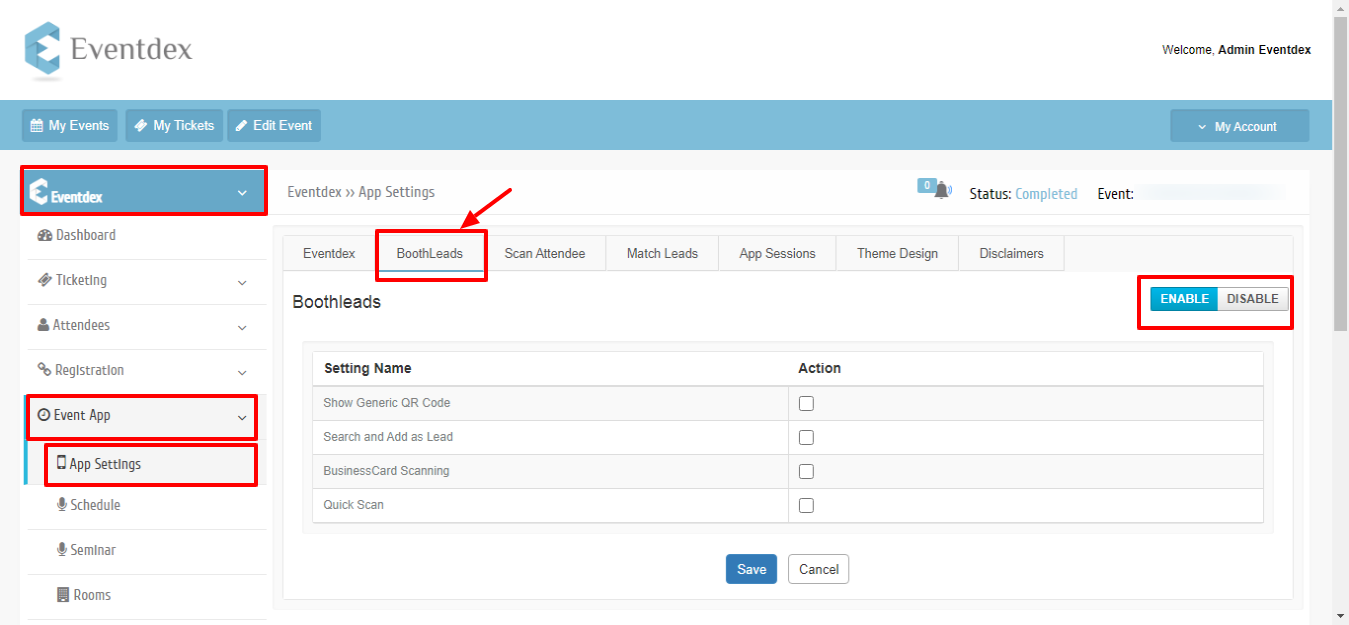
Step 1: Event Admin should click on “Enable” tab to make the BoothLeads App available to the audience for use otherwise click on “Disable” tab.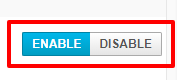
Step 2: Give desired name in the “Display Label” column for that particular feature of the BoothLeads App.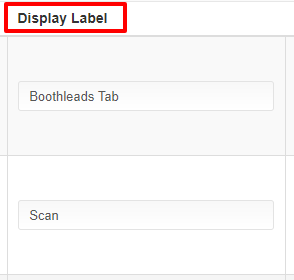
Step 3: Click on the image in the “Default Image” column. Upload the new image from your system.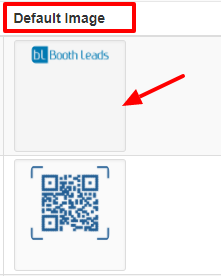
Step 4: Enable only those BoothLeads App feature in the “Standard” column, which you want to make available to the audience for use.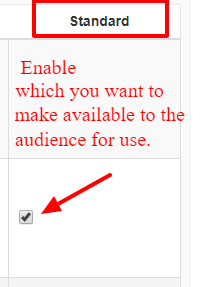
Step 5: Click on “Save” to confirm the features to be displayed in the BoothLeads App Dashboard. Or click on “Cancel” button to exit the page.