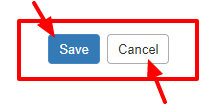How to Edit the Display Settings (Dashboard) for the Eventdex Mobile App?
Step 1: Event Admin can Edit Display Settings (Dashboard) of the Eventdex Mobile App by clicking on the given Tabs in sequence. Eventdex >> Login >> Manage Event >> Event App >> App Settings
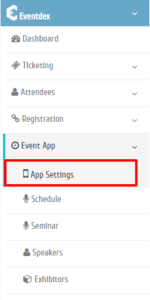
Step 2: “Eventdex“, “BoothLeads“, “Match Leads“, “App Session“, “Theme Design“, and “Disclaimers” category tabs appear on the screen. Event Admin can make changes in the display settings of these purchased tickets according to its use.

How to edit the Display Settings of Eventdex App?
Event Admin can make changes in the Eventdex App display features. Only selected (enabled) features will be displayed to the audience for use.
Step 1: Event Admin should click on “Enable” tab to make the Eventdex App available to the audience for use otherwise click on “Disable” tab.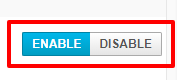
Step 2: Enter Eventdex tool access key in the “Eventdex Access Key” box and “Save” it.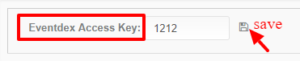
Step 3: Give desired name in the “Display Label” column for that particular feature of the App.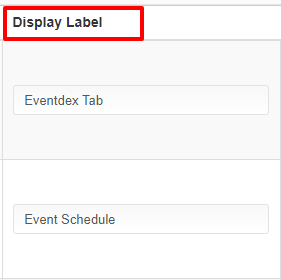
Step 4: Click on the image in the “Default Image” column. Upload the new image from your system.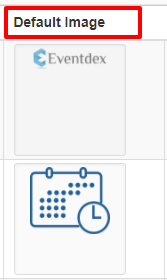
Step 5: Enable only those App feature in the “Standard” column, which you want to use in the Eventdex App.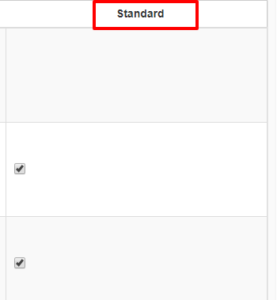
Step 6: Click on “Save” to confirm the features to be displayed in the Eventdex App Dashboard. Or click on “Cancel” button to exit the page.